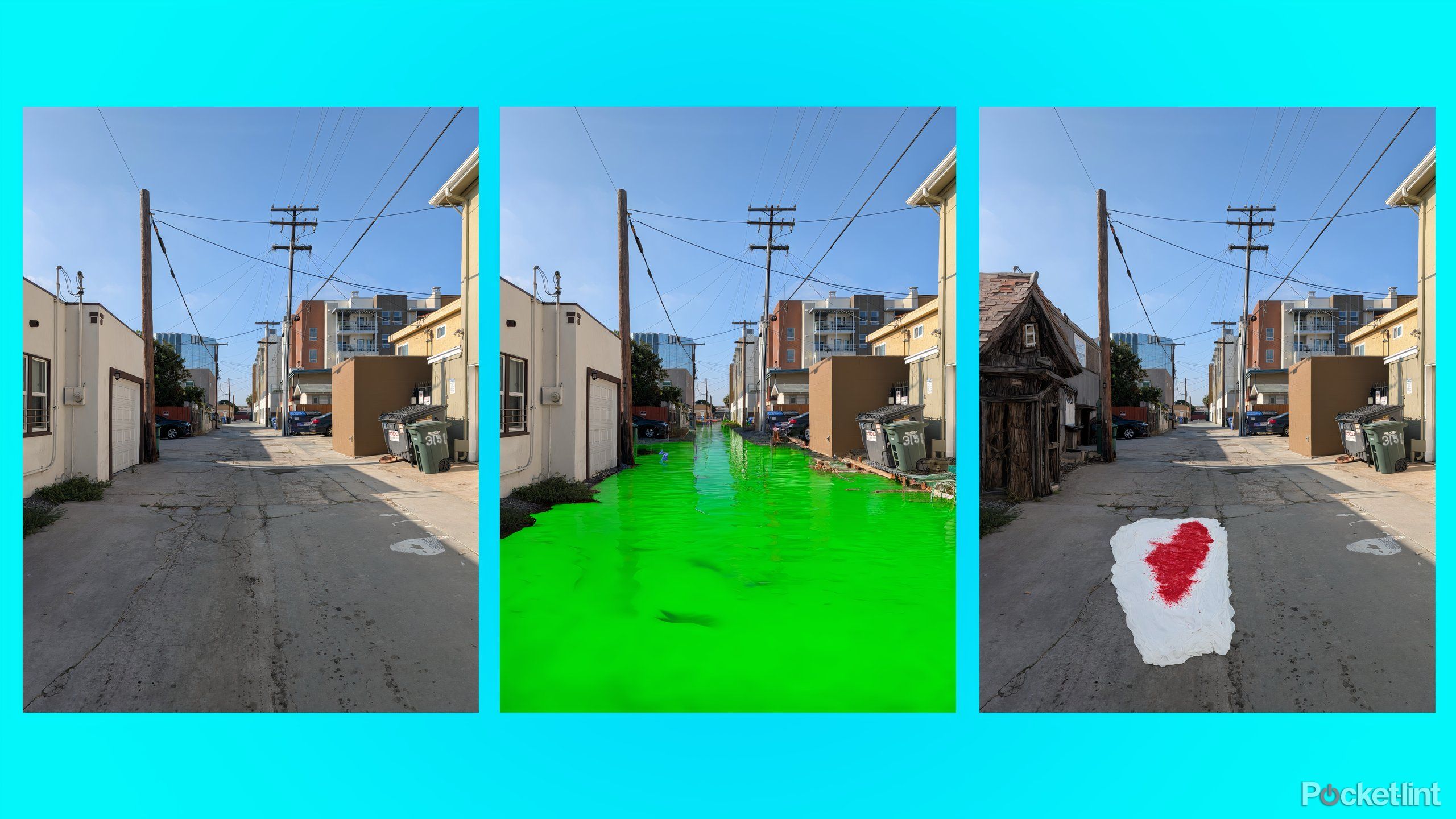Key Takeaways
- Pixel 9’s Camera and Photos app include a new Reimagine feature for editing photos.
- Technically part of Magic Editor, Reimagine uses AI to regenerate a section of a photo based on a prompt.
- Reimagine excels at background replacement, but has limitations.
The Pixel 9 is a good smartphone, and also a beachhead for big ideas Google has about how artificial intelligence could change mobile operating systems. For anyone not turning to Gemini, though, the place you’ll run into AI on a Pixel 9 first is in the Camera and Photos apps. Photography has been a high point of Google’s Pixel phones, and the growing interest in generative AI has made photo editing a big part of the package, too.
This year, Google’s new smartphones push the boundaries of what’s acceptable with AI image-generation. Or at least they did. Early reviewers of the Pixel 9 reported surprisingly lax restrictions around what kinds of things “Reimagine,” the new image generation function included in Google’s Magic Editor, could add to an image, including things like car crashes, drug paraphernalia, and corpses. In the time since, Google’s mostly buttoned things up, removing the most obvious ways to make something offensive.
That doesn’t mean Reimagine isn’t worth toying with, though. It’s hard to predict what Google’s image editing feature will create based on your prompt, and that’s the source of most of the frustration and joy you’ll get out of using Reimagine. Here are some of the most interesting things I was able to create.
1 From a normal wall to a mossy, stone one
Reimagine excels at backgrounds
Once you’re inside the Magic Editor, you can select the background of a photo with your finger or let Google guess what you want to edit with a tap. From there you just type in whatever prompt you want — in my case, a “mossy stone wall” — and let Reimagine do its work. The results of this first attempt were a pretty good illustration of what Google’s new feature seems to excel at: background replacement.
Google’s in-app instructions for Reimagine says that the feature “works best on backgrounds and objects instead of people,” and in my experience, it’s particularly good at changing the texture or material of an existing object or surface in your photo. This makes a certain amount of sense, since Google doesn’t have to adjust the existing position of things in your photo and instead just replace an existing shape with something else. These would be the easier kind of edits to make in traditional photo editing software, too.
2 Flowers, teeth, glass tubes, and syringes
Reimagine can still produce some questionable material
I was never able to make Reimagine create something as dramatic or gruesome as previous writers were able to generate, but the feature can still cooke up some questionable images.
I was able to turn a photo of white flowers red just by selecting the petals and typing in “red.” A prompt of “teeth” was able to convert the vase of flowers into a jar full of teeth, though not generate flowers with teeth for petals like I originally wanted.
Prompting Reimagine with a “glass tubes with a mouthpiece” or “syringes” produced some less believable results, especially in the case of the syringes, where Reimagine struggled with the details. But these are also a pretty good example of how you can gesture at the kind of thing — anything related to drug use — that could become a problem in the wrong context.
3 A legally distinct Godzilla-style giant lizard
AI-generated objects are fun, but obviously fake
If you’re looking to fake some Sasquatch pictures, you might ultimately be disappointed by what your Pixel 9 is able to add to an innocuous landscape or cityscape photo. In my experience, the objects and entities that Reimagine generates whole-cloth tend to look digital, rubbery, and obviously not the real deal.
Reimagine works best with prompts that are nouns and adjectives.
You’re not going to convince anyone if, like me, you want to add a “Godzilla-style giant lizard” to your photo. It just won’t look real. A further wrinkle is that your methods for selecting a section of your photo default to replacing existing objects (like a tree) rather than just letting you add in whatever you want, wherever you want. That itself is a limitation to work around.
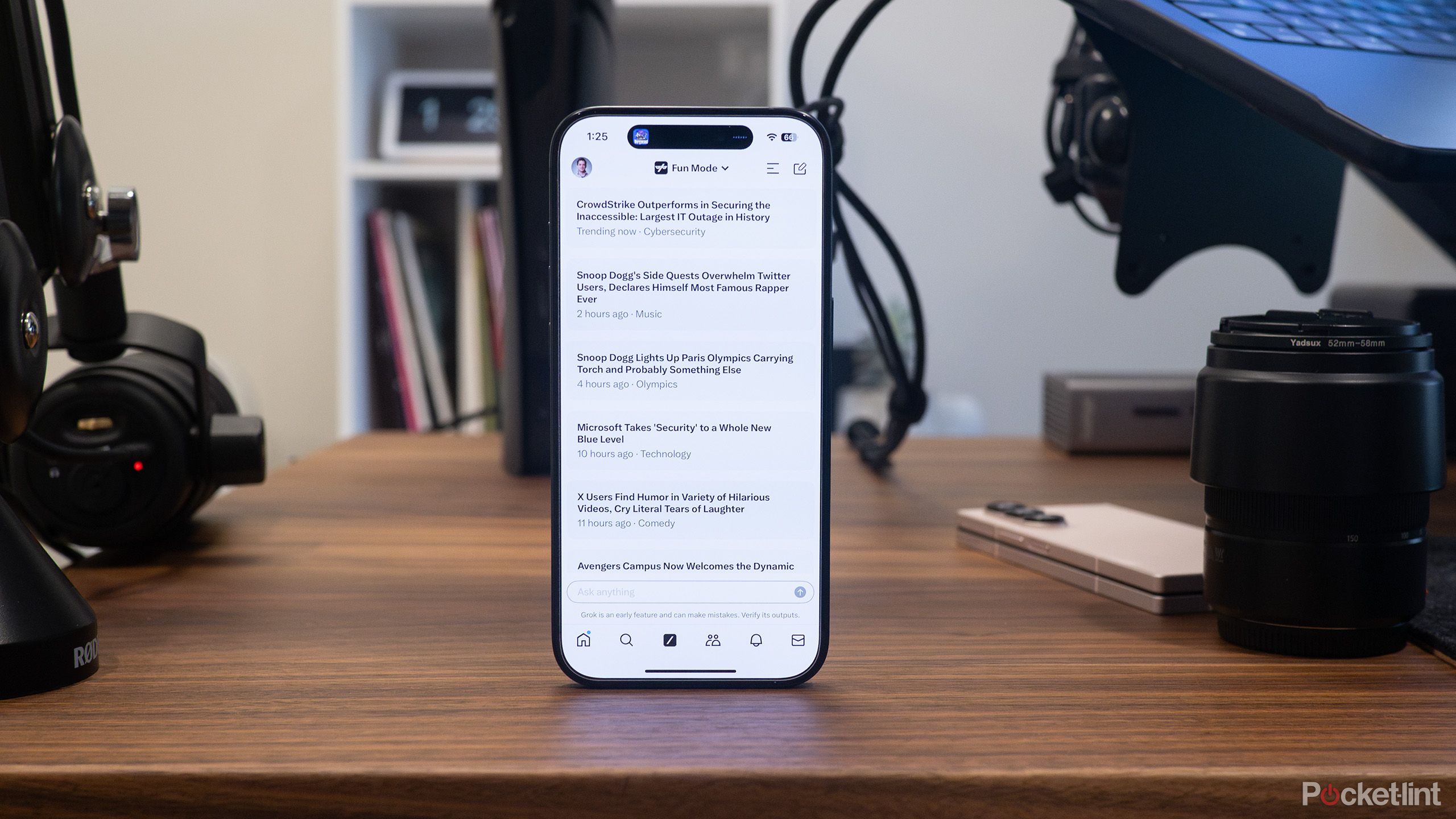
Related
How to make AI images with Grok on X
Creating AI images on X isn’t as straightforward as other AI image generation tools, but it can be done with a subscription to X Premium
4 A green river, a witch’s house, and a bloody blanket
Reimagine isn’t as flexible as you might think
What’s strange about using Reimagine, especially after reading stories about how potentially dangerous it is, are its rough edges. This tool makes dramatically editing photos remarkably easy in comparison to other software, but it’s still kind of annoying to use. I had to fight to get Reimagine to produce anything in the center of the alley in the photos above.
I was still able to get the Pixel 9 to create what looks like a bloody sheet after a good bit of finagling, but I can’t say it was particularly fun to do. For every impressive realistic lighting trick Reimagine was able to create (check out that green river), I struggled to select the right part of a photo or get Reimagine to accept even the most normal of prompts. Namely, I can’t get my Pixel 9 to add a werewolf to a photo.
5 A giant butterfly cocoon hanging from a crane
Reimagine’s ability to mimic lighting is impressive
I was frequently impressed with how Reimagine on the Pixel 9 tried to recreate the lighting of a scene. A “giant butterfly cocoon” hanging from a crane might normally have cast more of a shadow on me the photographer, but there’s no denying my Pixel 9 was able to determine where the sun was and adjust the shadows on the cocoon accordingly.
Of course, the image doesn’t fully add up. It’s not clear how the cocoon is attached to the crane, or what’s making it positioned horizontally, since I was shooting it from below. Still, I think Reimagine feels the most fun when it’s able to generate this kind of surreal imagery and make it ever so slightly more realistic.
6 A giant hawk swooping towards a water tower
I’m not sure this is useful
Google positions many of its photo features around the idea of memory. Capturing memories, preserving memories, and giving you the tools to make sure the memories you save appear how you choose to remember them.
The more traditional features of Magic Editor that let you reframe and reposition elements of your photo make sense. Not everyone takes a perfect photo, but Magic Editor makes it easier to make one after the fact.
Reimagine takes things further by outright changing components of whatever you experience, not just changing the quality of light or where you’re standing, but changing your location entirely. That doesn’t fully jibe with the memory concept in my book. I’m never going to need to add a “giant golden hawk swooping towards a water tower” to a photo. So, while Reimagine feels fun to use, and is even kind of impressive, I’m not sure that it feels useful like some of Google’s other AI features.
7 A creepy doll and a couch made of grass
Editing doesn’t need to go this far
The Pixel 9 has lots of things working in its favor that have nothing to do with Reimagine. Having used the feature, I don’t think the Pixel 9’s ability to edit images with Reimagine will be the thing people will enjoy most about using a Pixel. Who’s going to need to edit a couch so that it looks like it’s made of grass or add a creepy doll to a photo, like I did above?
Who’s going to need to edit a couch so that it looks like it’s made of grass or add a creepy doll to a photo, like I did above?
What’s concerning is, Google seems to have no qualms about giving people the ability to dramatically edit images and to do it without any kind of obvious watermark to indicate AI was involved. I can’t imagine the company will pull back on these efforts for next year’s phone.
Reimagine is just the beginning
I’m not sure that Reimagine is the end of truth — similar claims were made when Magic Editor was introduced on the Pixel 8 — but it is increasingly clear that, even if these features are fun, the companies making them clearly have different standards than the average person. I don’t think most people need these features built into their photo app and I don’t think they’d be comfortable knowing people are able to make these changes.

Google Pixel 9
Pixel 9 features a 6.3-inch display and a familiar design. It supports the addition of a 48-megapixel ultrawide lens to its rear camera array alongside Google Gemini and AI features.
Reimagine is an impressive magic trick, and one that can definitely be misused, but in comparison to Google’s other photo features, it doesn’t really seem like it will rise above that.
FAQ
Q: How do you use Reimagine on a Pixel 9 and up?
Currently, Reimagine is only available in Magic Editor on Google’s new family of Pixel 9 phones. The company hasn’t made it clear whether it intends on bringing it to older Pixels, but it certainly seems possible. To use Reimagine:
- Open the gallery in the Camera app or a photo in the Photos app.
- Tap on Edit.
- Tap on the Magic Editor logo in the bottom left corner.
- Select the area you want to edit by circling it with your finger or tapping on it.
- Make any adjustments you need to make to your selection, then tap on the Reimagine button.
- Type in your prompt, and then hit enter.
- Select one of the edits Google generates and save a copy or generate more.
Trending Products

Cooler Master MasterBox Q300L Micro-ATX Tower with Magnetic Design Dust Filter, Transparent Acrylic Side Panel…

ASUS TUF Gaming GT301 ZAKU II Edition ATX mid-Tower Compact case with Tempered Glass Side Panel, Honeycomb Front Panel…

ASUS TUF Gaming GT501 Mid-Tower Computer Case for up to EATX Motherboards with USB 3.0 Front Panel Cases GT501/GRY/WITH…

be quiet! Pure Base 500DX Black, Mid Tower ATX case, ARGB, 3 pre-installed Pure Wings 2, BGW37, tempered glass window

ASUS ROG Strix Helios GX601 White Edition RGB Mid-Tower Computer Case for ATX/EATX Motherboards with tempered glass…