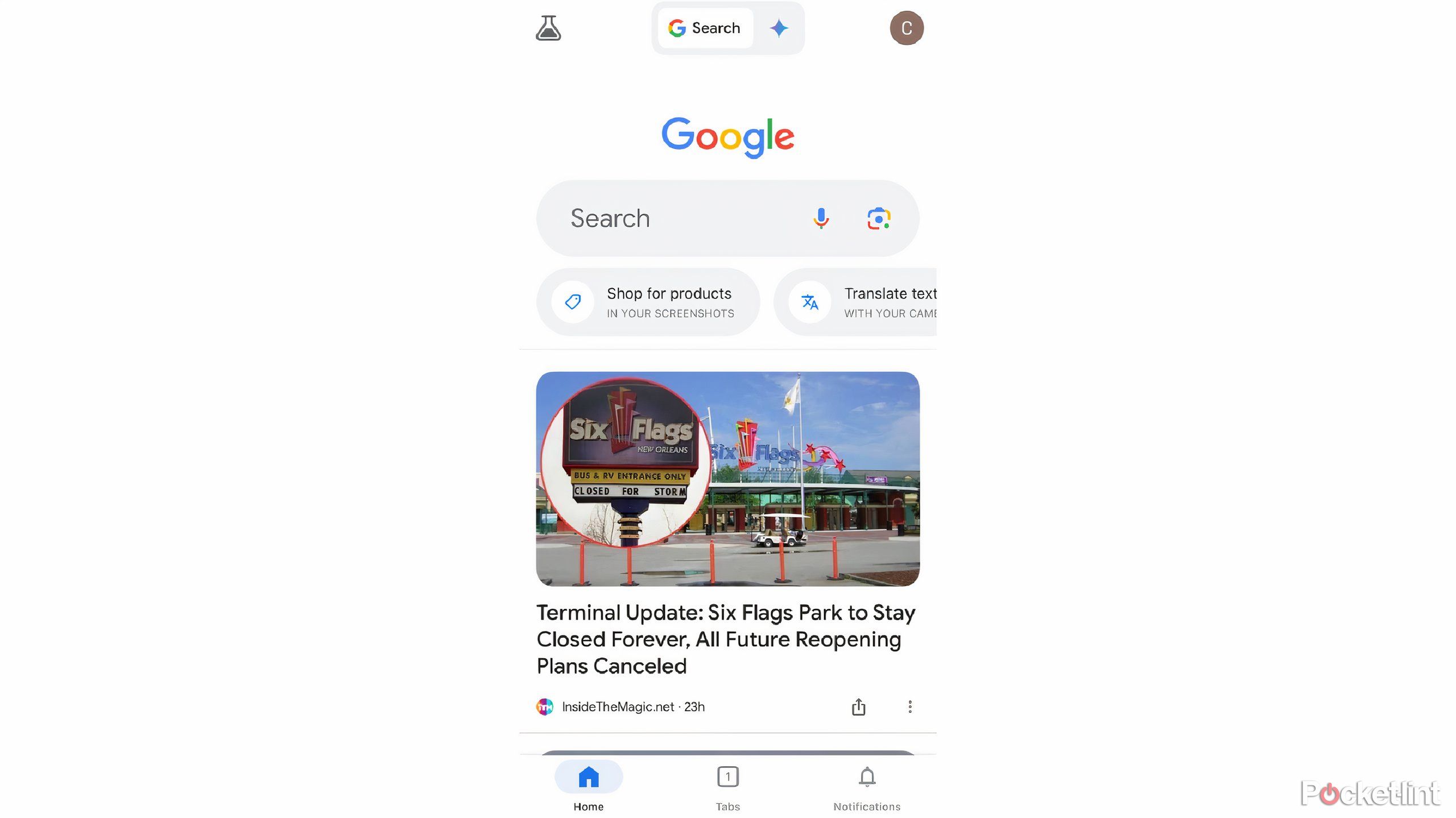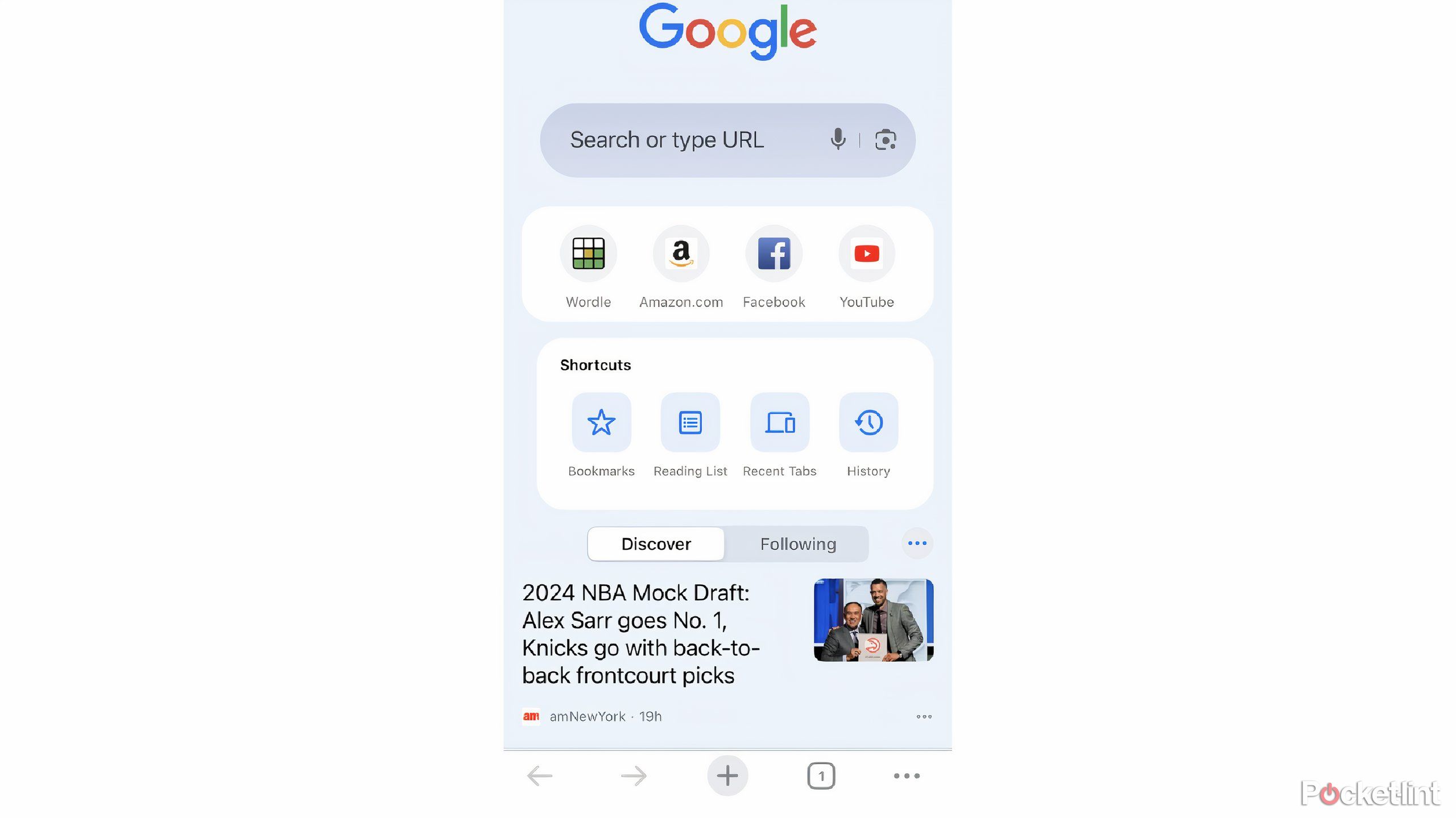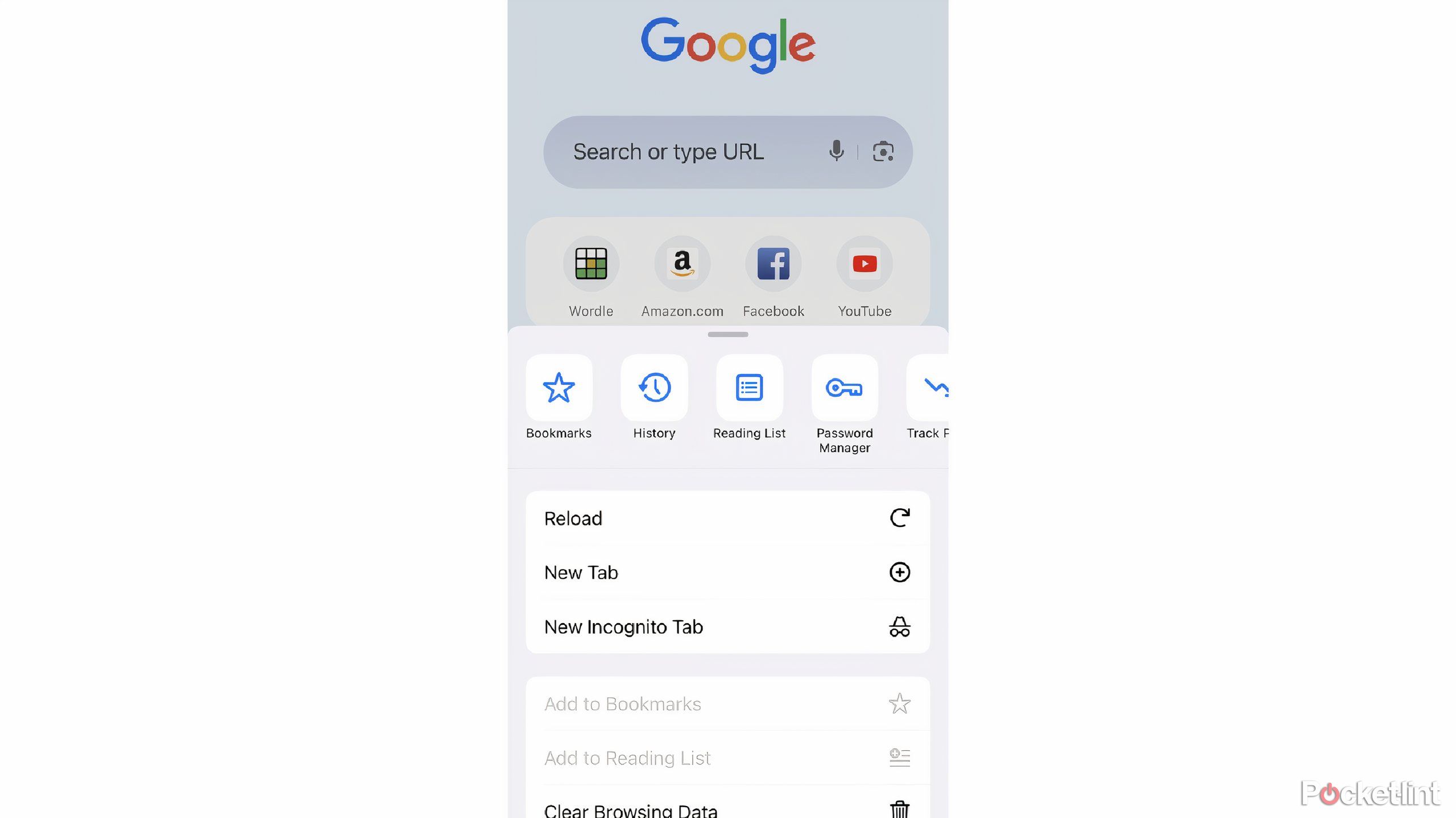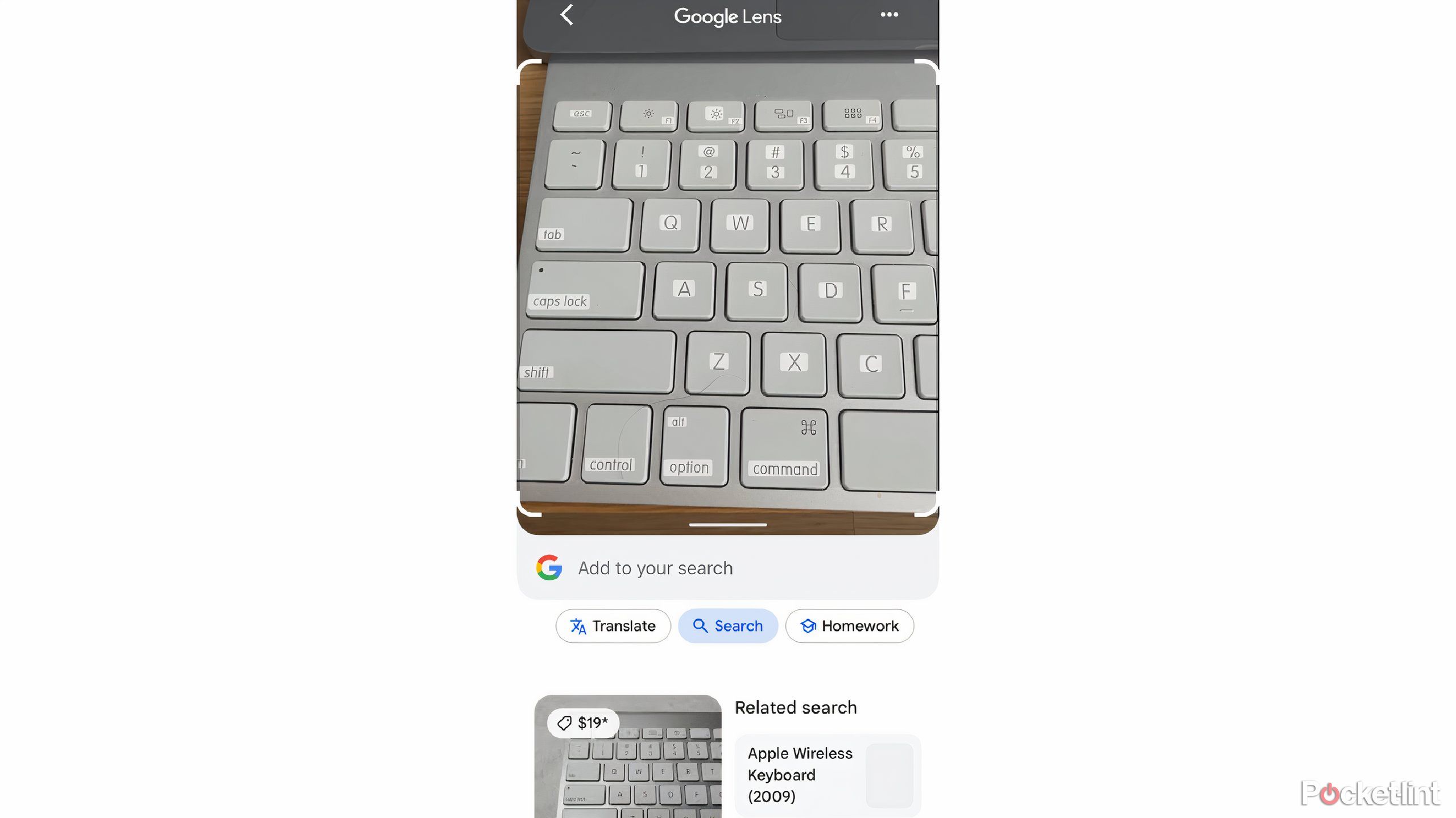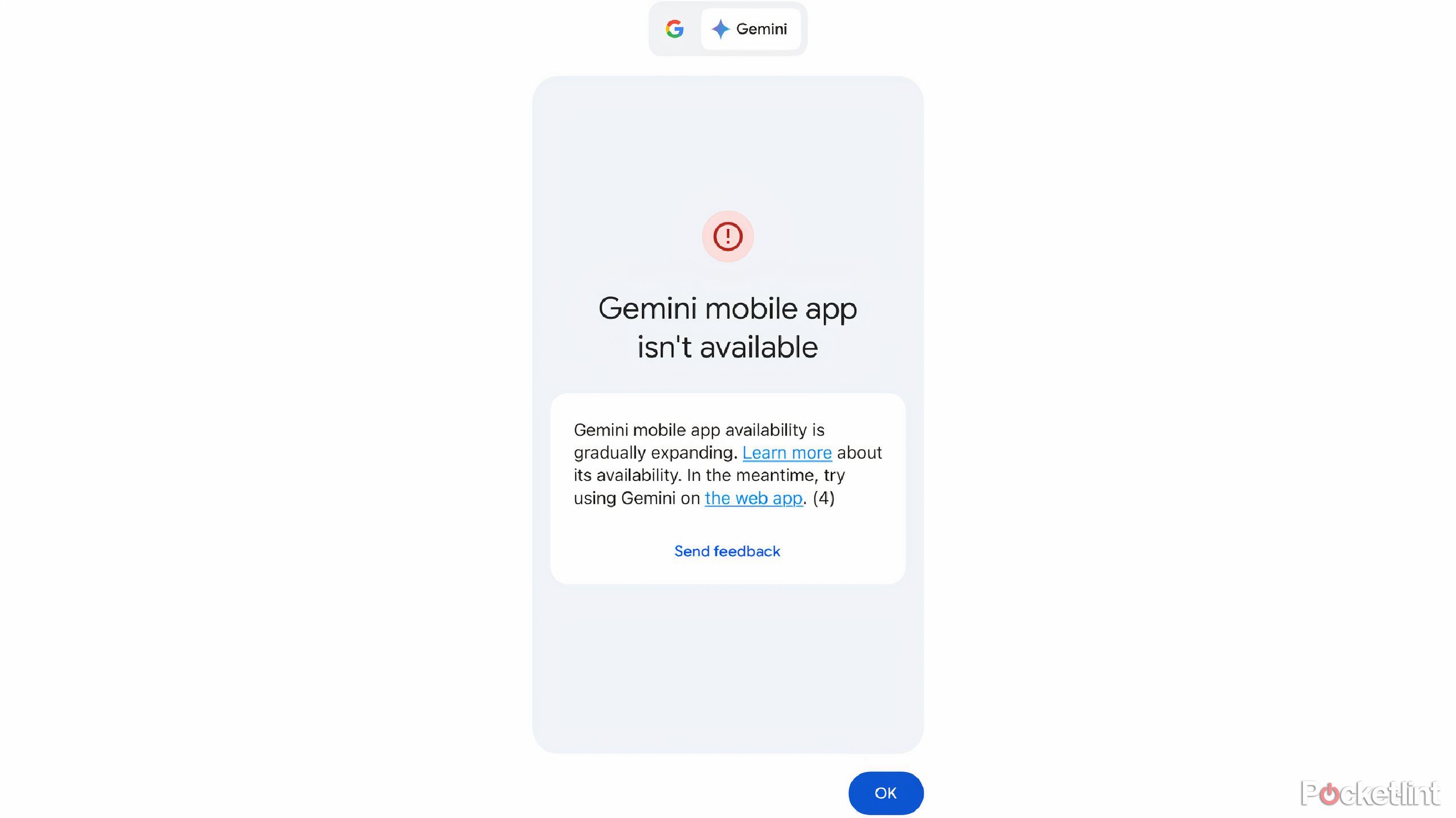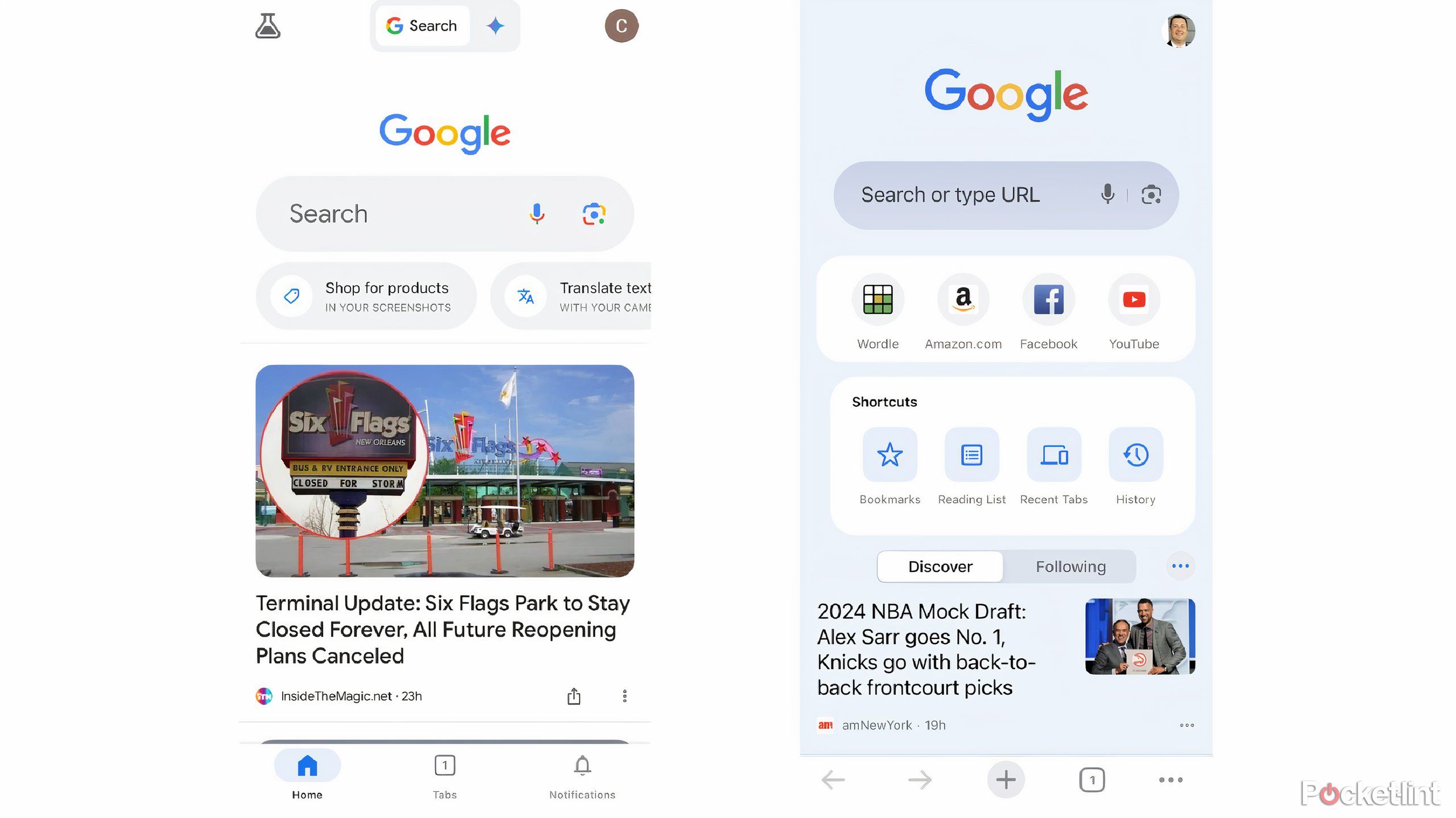Key Takeaways
- Both Google Search and Chrome offer search capabilities but have different layouts and features.
- Chrome app offers easy access to browsing history; Google app focuses on quick Google Lens usage and more.
- Personal preference determines which app is better for the user, as they both provide access to the Internet and Google’s capabilities.
We all know that Google is not just a search engine anymore. Sure, a lot of its applications feature search functionality. But it has expanded into a multi-billion dollar corporation with products, software, and more. You likely use some form of Google each day, whether it’s the search engine, Google Maps, Google Earth, Google Workspace, or another one of Google’s many apps.
Along with these applications come mobile apps for each of them. You can quickly get work done in your Google Sheets mobile app or keep up with your calendar thanks to the Google Calendar app. But what is curious is the fact that there is a Google Chrome browser app and a Google app that is typically for Google Search. These seem to be perhaps conflicting apps, as one might think they do the same task.
I tested Google Maps, Apple Maps, and Waze to see which app is really better
With three apps sitting as the dominant forces in navigation, it’s only natural to wonder which one is worth downloading and using to get from A to B.
But Google keeps them separate for a reason, as there are multiple differences in the layout and functionalities. With the major push towards AI that Google is making, the differences will likely get more noticeable in the future. Here’s a deep dive into what the Chrome app is versus what the Google app is.
Use Chrome and the Google app to search
They btoh have search bars
Pocket-lint
Google Search is an app that is dedicated to searching the Internet. The Chrome app is a browser that will get you to a specific site that you input. But because they are both based out of Google’s search engine, they both can look up search terms. At the top of both apps, there is a search bar that either lets you put in a link address or a search term. Based on what you type in, you will either be brought to a site or to the Google search results page for the words you typed in.
I typed in Pocket-lint.com into both browsers and our homepage popped right up. When I click out of the tab and open up a new one on the Google app, it brings me back to the homepage. If I type in Pocket-lint.com again, it will make me type in the entire address before needing to press send and getting me to the site. If I do that in the Chrome app, it automatically has my history of what I’ve searched and after typing in P and O, the link comes up and I’m able to click it and go to the site more quickly.
You have the option to log into your Google account on both apps and pull through your own data. In the Chrome app, if you click into the Search bar, it will show terms I searched for on my computer in the Chrome browser as well as things I’ve searched in the mobile app. The Google app does not do that. Clicking into the Google app search bar, it will give me a list of trending topics that are currently the most searched in Google today, which is helpful if you want to see what’s going on in your area of the world.
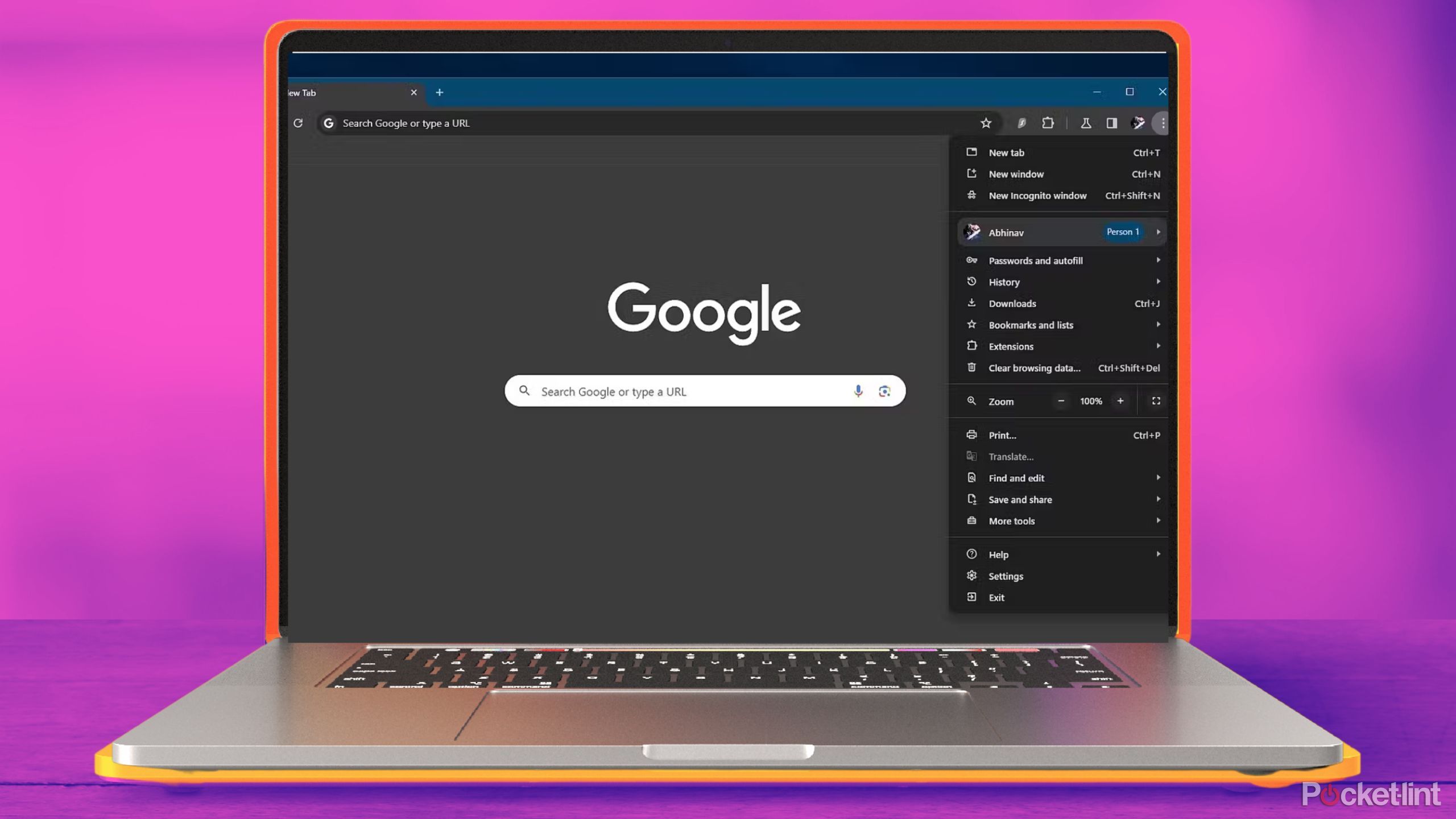
I added Gemini to my Chrome browser. Here’s how you can, too
Adding Google’s Gemini AI to my browser made for some efficient changes I didn’t even know I needed.
Chrome and the Google app have hidden tabs
Similar layouts
Pocket-lint
The apps look similar in their layouts with a few differences. Both have the Google logo at the top with a search bar / URL below it. In the Chrome app, below the search bar is a list of your most frequented sites as well as shortcuts such as Bookmarks, Reading List, Recent Tabs, and History. Below that, there is a section that shows stories for you to discover based on your recent searches. You can also toggle over to the Following section and see the latest news about the topics that you follow on Google. At the bottom of the page, there are left and right arrows that let you go back or forward in your history, a + button to add a new tab, a box with a number in it that signifies how many tabs you have open, and a three dot menu that brings up other customizable features like Password Manager, Incognito Tabs, and more.
Pocket-lint
In the Google app, below the search bar is a list of features that the app can do. It gives you options like Shop for products in your screenshots, Translate text with your camera, Search inside photos from your camera roll, and more. It utilizes more of Google Lens functionality to boost its searching capabilities. Below that are links to stories that you might find interesting based on your history. At the bottom of the page, there is a Home button icon that will bring you back to the homepage, the box with a number in it for your tabs, and a bell icon that will hold where your notifications are if you follow topics and want updates on them. It is similar to the Following section in Chrome.
The tabs in both of these apps are hidden until you click on that box with the number. Then it will open up a separate page and show you all of your tabs. In the Google app, it will show you open tabs as well as saved tabs. In Chrome, it gives you open tabs and then lets you see your recently closed tabs and there’s a button to open an Incognito tab. In order to get to Incognito mode in the Google app, you need to click the New Tab button at the bottom of the tabs and then there is a toggle under the search bar for Incognito mode.
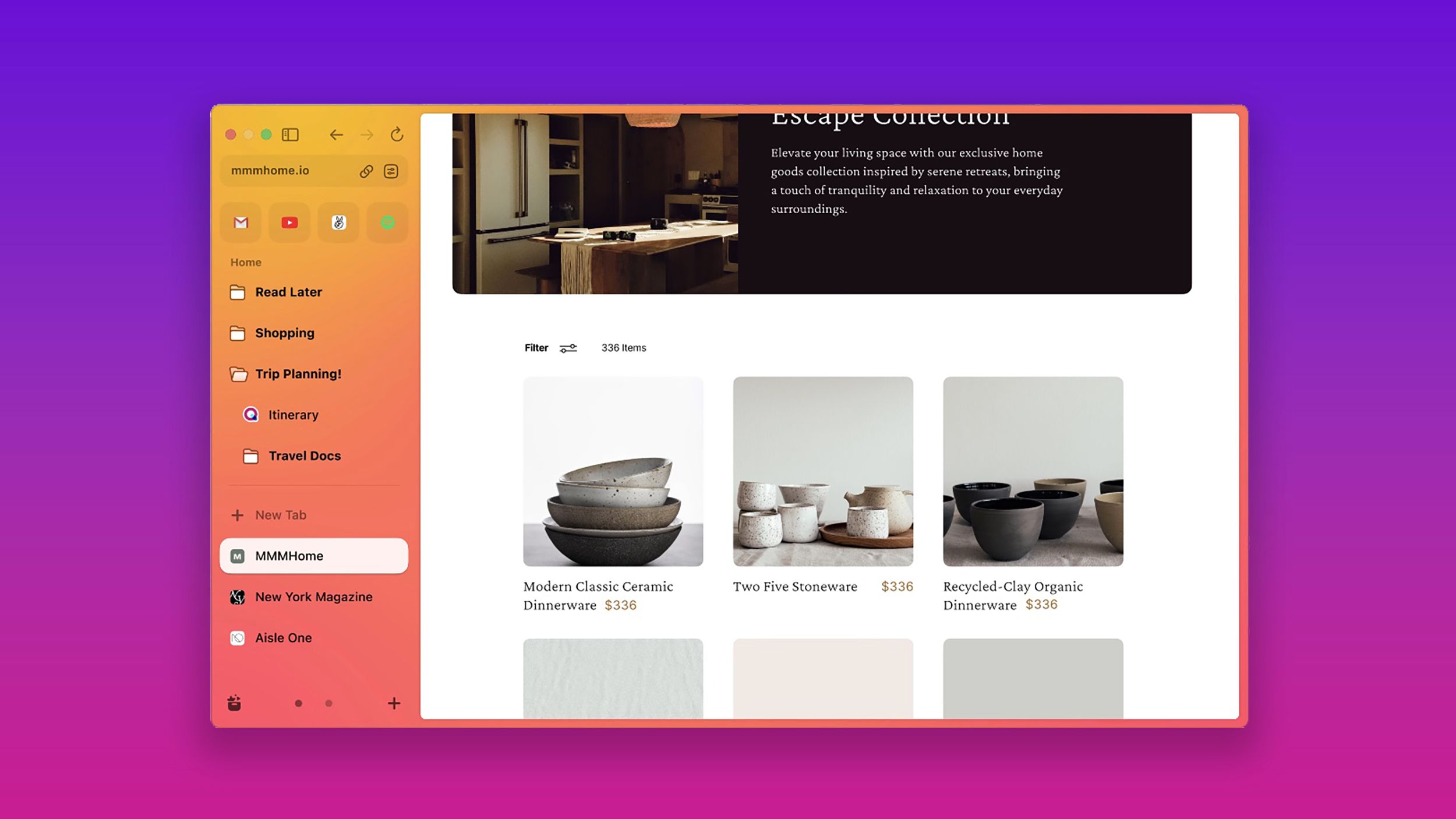
I tried 7 Chrome alternatives to see which browser is better
If you see Chrome as a vampire draining data, there are alternative browsers. And I tried 7 of them.
Chrome and Google app have extra features
Other useful tools beyond basic search
Pocket-lint
One of the main differences in the special features is how they portray extra Google technology in the apps. As we mentioned, the usage is put right in front of you on the homepage below the search bar in the Google app. Being able to open the Google app and take a picture of something in a different language and have it translate it for you is immensely helpful for travelers.
Offering Google access to your photos and having it search through your screenshots to see if there’s something in it that you want to know more about is amazing for online shopping enthusiasts who will see something on social media, snap a pic of it, and then be able to look it up. In the above picture, I just clicked into this function, allowed access to my camera, snapped a picture of the keyboard I’m currently typing on, and it immediately pulled up what the photo was.
There is also a listening feature that allows you to figure out what song is stuck in your head or what is played over the radio. I opened that feature up, hummed the song Whenever, Wherever by Shakira, and within a few seconds, it popped up with that as the top result.
The Chrome app also offers both of these options and they are a bit more subtle in their delivery. Inside the search bar on the homepage, there is a microphone icon and camera icon. The microphone can be used to search using your voice and the camera can be used for Google Lens tasks such as translation, photo search, and more.
Pocket-lint
In the Google app, there is a button for Gemini, Google’s AI chatbot technology. But if you click on it, it tells you that it is not available yet in mobile. This will likely be the biggest difference between the two apps when that is made available. Of course, it will probably be integrated into the Chrome browser at some point as well.
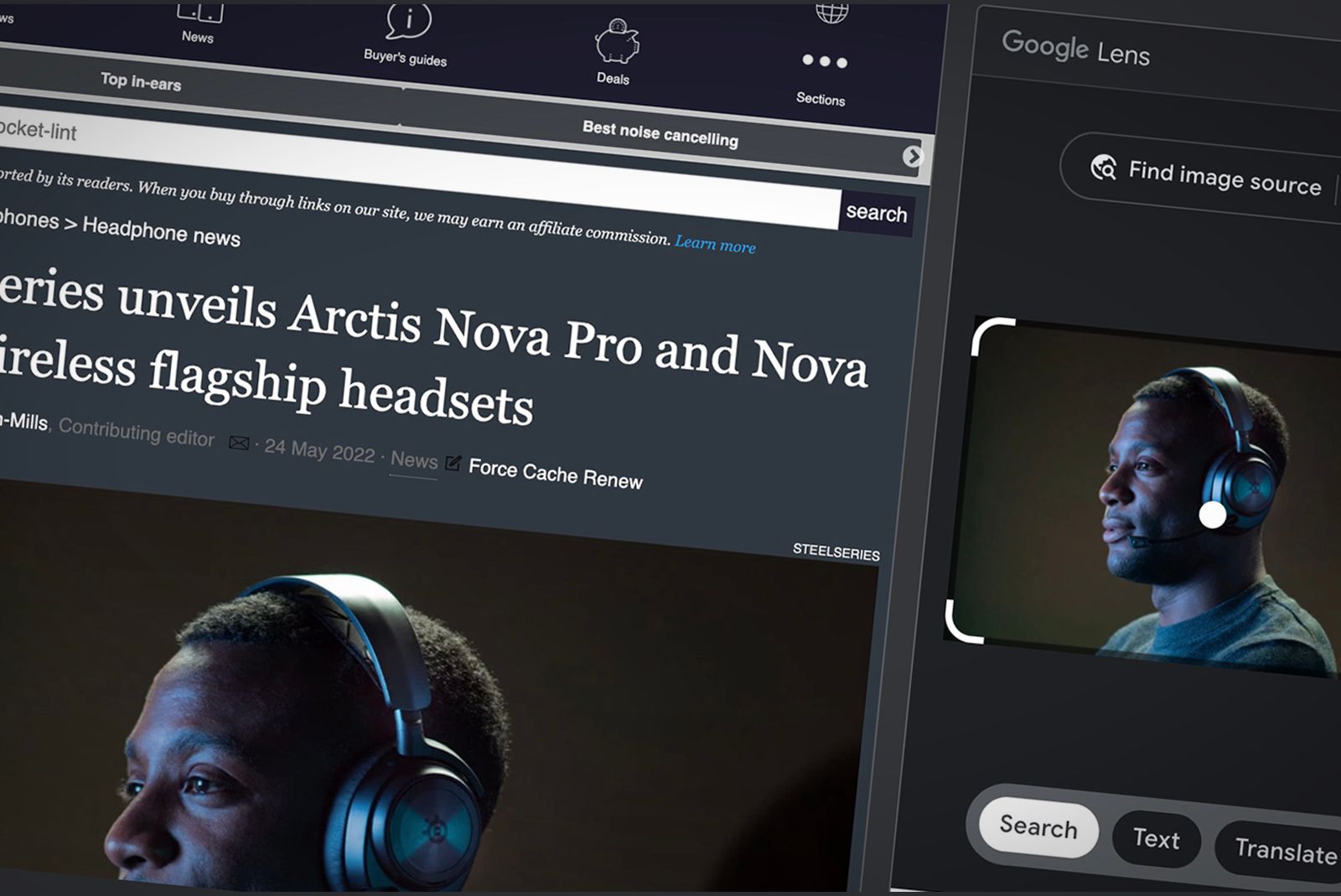
How to use Google Lens in Chrome to search any image
Google Lens can give you useful information about images — and it’s accessible through the Chrome browser or via Google Search.
Is Chrome or the Google app better to use?
They do a lot of the same things
Pocket-lint
Because of what these apps do, you’ll realize that they are very similar. The layout is the main difference between them. They can both bring you to a website, search for a topic, translate a document, or respond to a voice command. It is personal preference for which one you want to use.
If you like having your browsing history easily available, the Chrome app is likely the better option for you. If you want to be able to use Google Lens quicker and more effectively, the Google app is best. But either of them will give you access to the Internet and the power of Google.
Trending Products

Cooler Master MasterBox Q300L Micro-ATX Tower with Magnetic Design Dust Filter, Transparent Acrylic Side Panel…

ASUS TUF Gaming GT301 ZAKU II Edition ATX mid-Tower Compact case with Tempered Glass Side Panel, Honeycomb Front Panel…

ASUS TUF Gaming GT501 Mid-Tower Computer Case for up to EATX Motherboards with USB 3.0 Front Panel Cases GT501/GRY/WITH…

be quiet! Pure Base 500DX Black, Mid Tower ATX case, ARGB, 3 pre-installed Pure Wings 2, BGW37, tempered glass window

ASUS ROG Strix Helios GX601 White Edition RGB Mid-Tower Computer Case for ATX/EATX Motherboards with tempered glass…